Deborah R. Fowler
Houdini and Redshift Color Management
Posted Dec 5 2021
Mar 7 2024
COLOR MANAGEMENT:
If you want to use ACES then you need to check on
Color/LUT/Controls in the output node.
If you use the Reshift Renderview shelf tool Mplay will
look "wrong" unless you change it in the render settings:
In the Redshift ROP - go to the tab Output / Post Effects /
turn on Color/LUT/Controls for both Mplay and HDR files
However, now your rendered image will look wrong in mplay
If you use the Render View built in to Houdini it will match the
output you get if you don't have ACES turned on in your rop nodes.
There are many people having issues as ACES with OCIO files have
version issues
https://www.sidefx.com/forum/topic/82544/?page=1#post-354728
Also https://www.sidefx.com/docs/houdini/io/ocio.html
Another excellent article from a practical perspective Toadstorm
Nerdblog's An Idiot's Guide to ACES
Here is an example with a render completed in Mantra (far right)
and in Redshift (trying to match the shaders and lights) one
without ACES set, one with ACES set as described above for
comparison.

Here is what is then displayed in mplay - the non-ACES settings (left) and mantra (right) appear correct, the middle one is the Redshift Renderview resulting render to disk displayed in mplay.
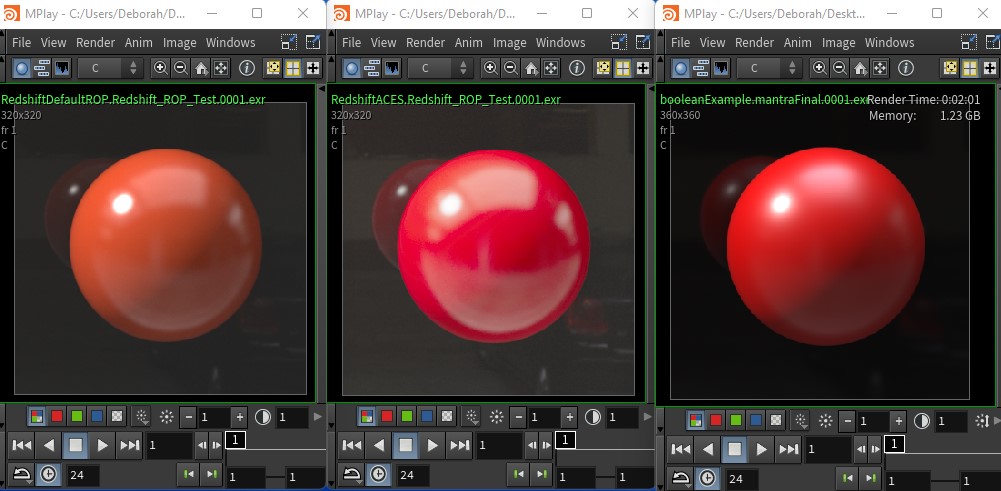
A hacky cheat to preview in Houdini is to going into the img context and run it through a gamma node with .45 (or 1/2.2) set - this is not accurate, but give you a better idea of what it will look like in nuke and matches more to what you see in redshift renderview. Ideally, use nuke.
Also note:
Issue : Redshift Windows: Color correction is not correct by default if camera tab missing.
Solution : Add Redshift camera parameters, Go to Color Correction Tab on the camera, switch to raw and then back to Aces to Fix.Thanks to Tim Steele. Additionally something to be aware of:Issue : Windows/Linux: Redshift Houdini 19.5.640 is using ACES 1.0
Nuke only has options for ACES 1.2 and 1.3