Deborah R. Fowler
Houdini Caching
Caching is an important tip for any Houdini User. It can cut down on errors (Renderfarm producing erroneous results), save time (reduce cooking when you have completed your task and are no longer experimenting - obj, bgeo.sc, abc are your friends) and can cut down on wait time for experiements (particularly caching in background).
You can use either a filecache node (recommended now) or a rop geometry and file node. Here is a simple example of an RBD used for layout:
NOTE: In Houdini 19 the filecache node is awesome! It automatically checks on the checkbox once your cache is complete.You still have to remember to turn it off it you want it ignored but there is now an icon to indicate whether it is being read in or not! Thanks SideFX! On and off below.
Cache RBD Sim: Following is a simple example for the RBD Simulation shown below:
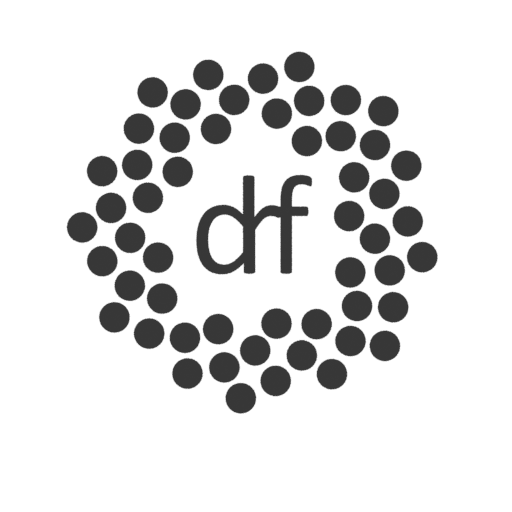
This consists of "three" RBD objects, an RBD packed object (discs), a collision object (drf) and a ground plane collision object (default).
The circles are copies and packed. The shelf tools were used to create two additional nodes for the discs to be used as an RBD packed object, a name and a dopimport.
It is from the dopimport that you want to attach a rop output driver (you could also use a filecache node as seen above).
Once the files are written to a geo folder, they can be read in with a file node and leave the display on this node so the cache is referenced, no sim (again, you can use the filecache node and simply use the checkbox to load from disk).
Detailed Explanation in Images:
The setup_name_attribute is an attribute wrangle node to identify the points (set up for you)
- The rop_geometry1 node is where you "cache", similar to launching a render, however is is writing bgeo.sc files to a geo directory. In my case I have called the folder geoPhylloRBD
- Finally, the geo cache is read in either using a filecache node, or in this case a file node:
This process is similar for Fluid Sims as well. Dop networks are general and most techniques applied to one type of dop can be applied to others. More details about fluid cache coming soon.